Here is how to add an unregistered Suica card to your iPhone. Keep in mind that only iPhones 8 and newer have the chip that allow you to use your phone. I think Japanese iPhone 7’s have it as well. Mind you that this post is an imperfect guide. I don’t read Japanese fluently.
We found that using the NFC chip on our phones to be way more convenient than carrying around a physical metro card. It’s one less thing to have to worry about losing and it’s way easier to recharge it using Apple Pay (vs feeding yen into a machine).
There’s an English app that allows you to add a card without the need to change your phone’s region to Japan, but it doesn’t allow you to view the full virtual card number on your phone. It’s not really that big of a deal for normal metro use but if you need to register your card for any reason, the full number will be required to my understanding.Set your phone’s region to Japan.
1. Set your phone’s region to Japan
2. Download the Suica App and hit the plus sign in the top right corner.
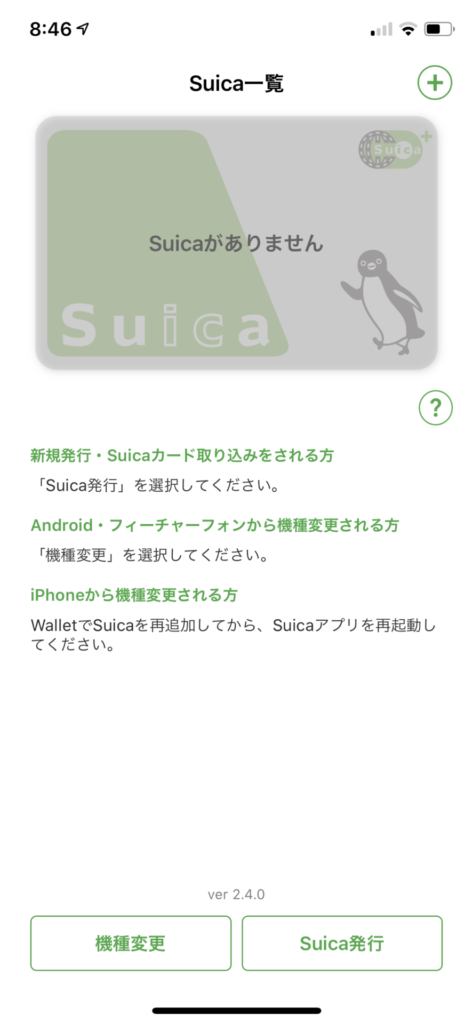
3. Swipe to the third option (Suica Unregistered) and tap the green bar at the bottom
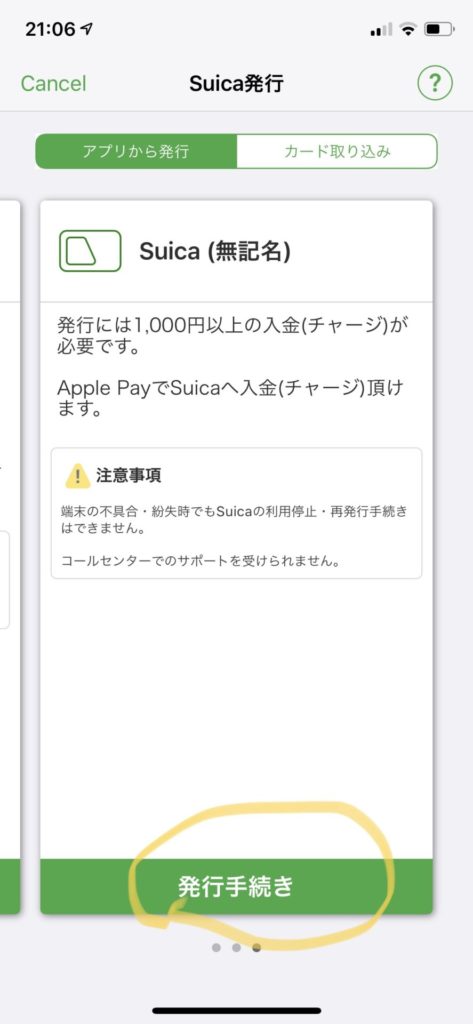
4. Hit the next at the top right
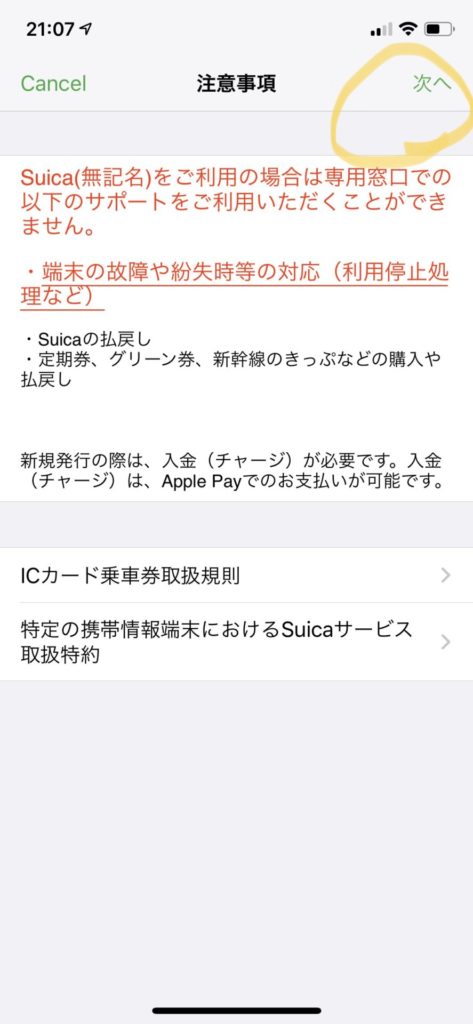
5. Accept the agreement.
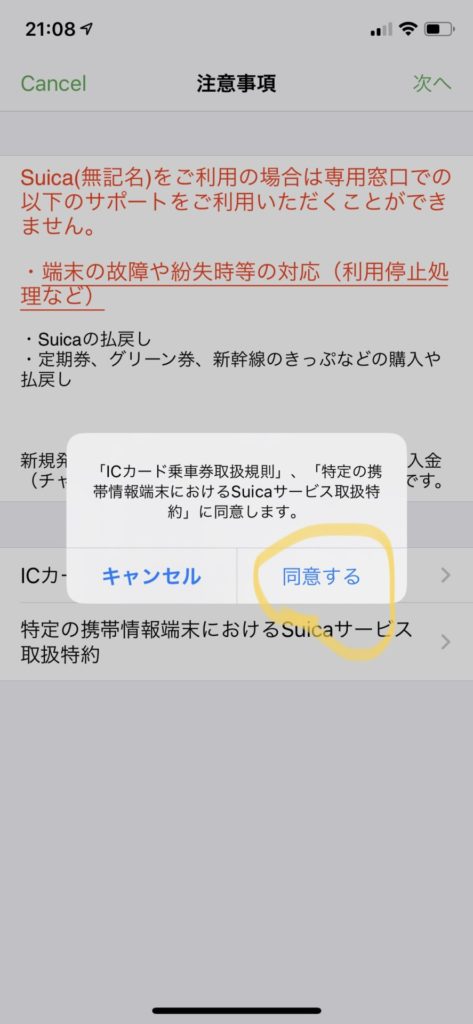
6. Tap the green text on the right to choose the amount of cash to add.
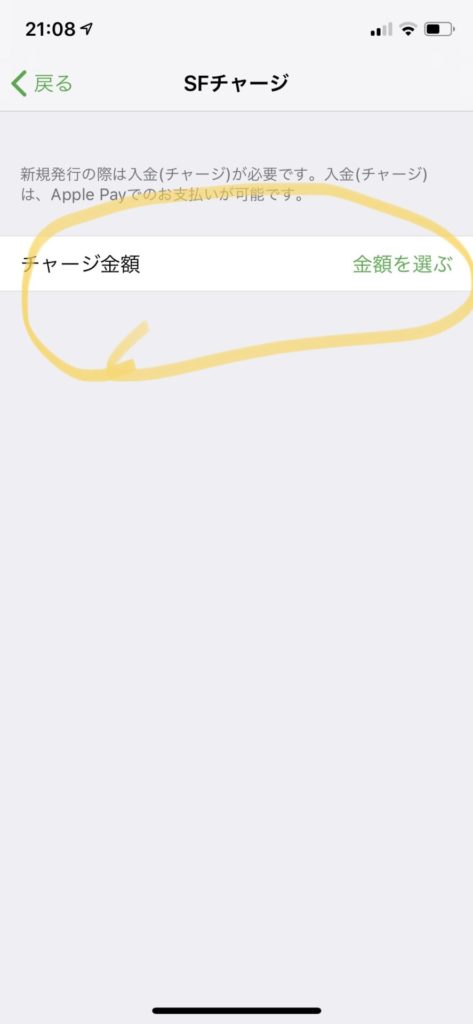
7. Choose the amount of money to add. Yen transfer rate is roughly ¥100 per each $1. So ¥1,000 = around $10
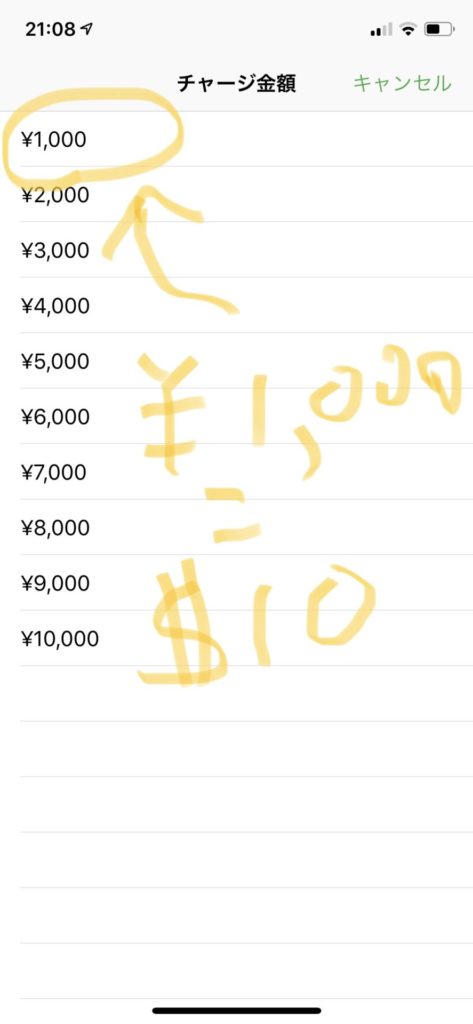
8. Tap the Apple Pay button
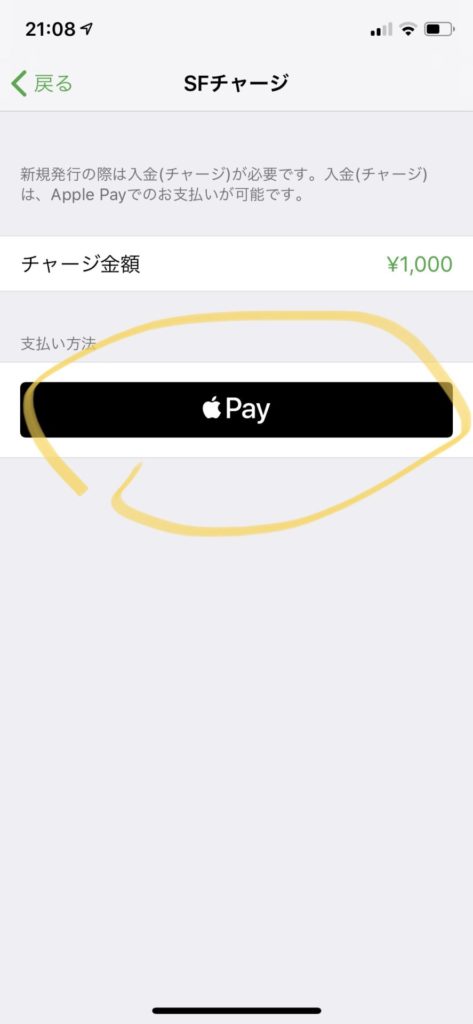
9. Choose a device to add your card to.
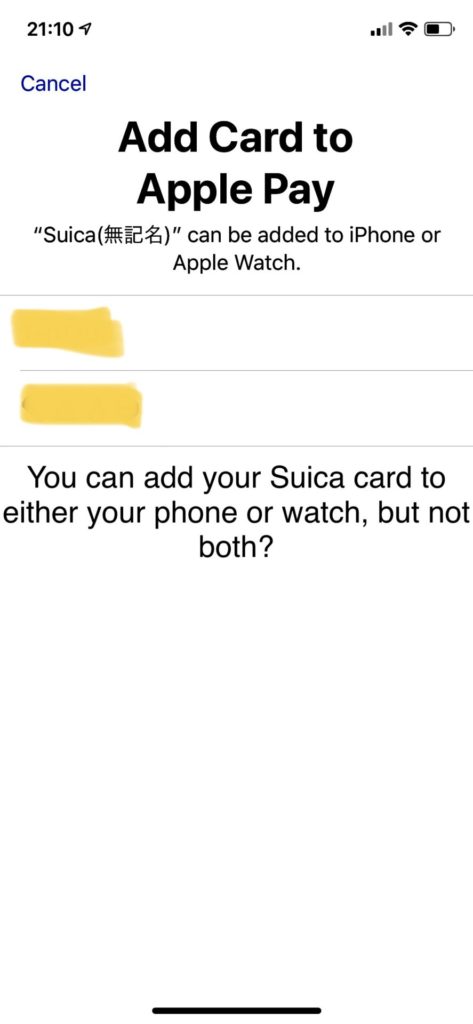
10. Tap next
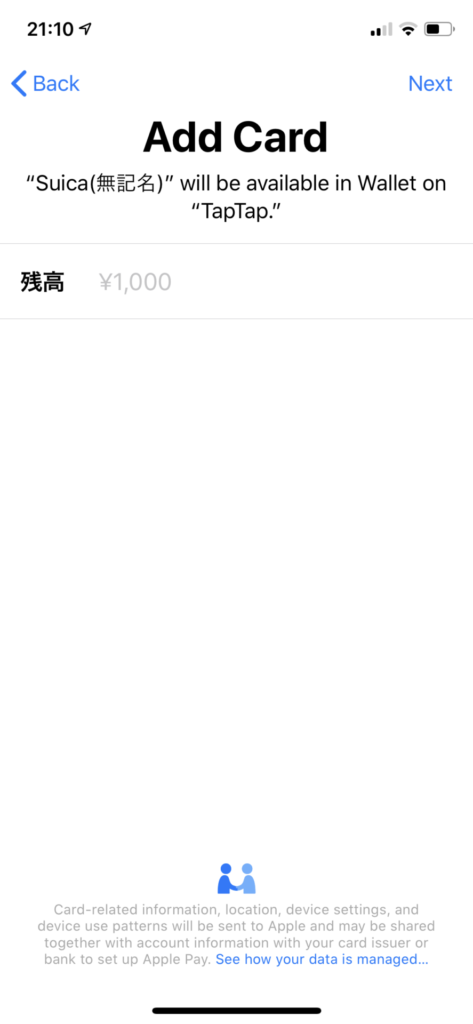
11. Tap ‘Agree’ at the bottom right.
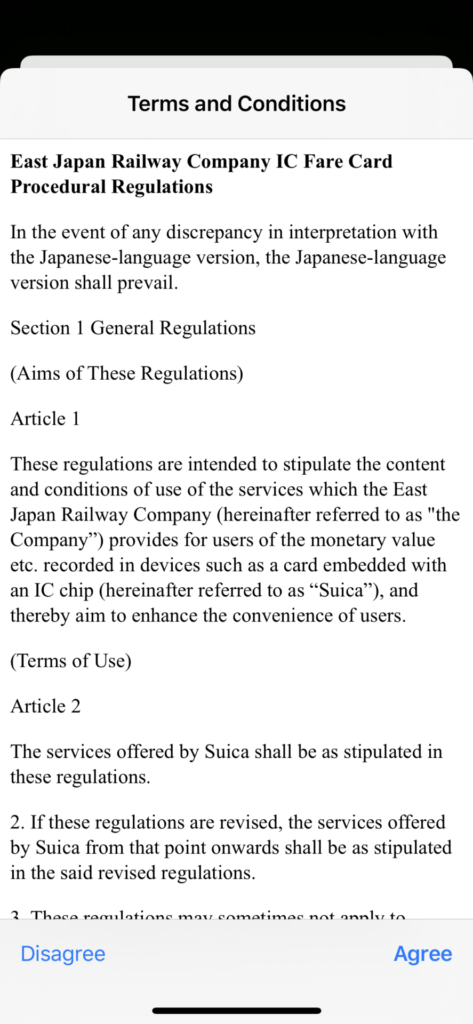
12. Tap ‘Done’
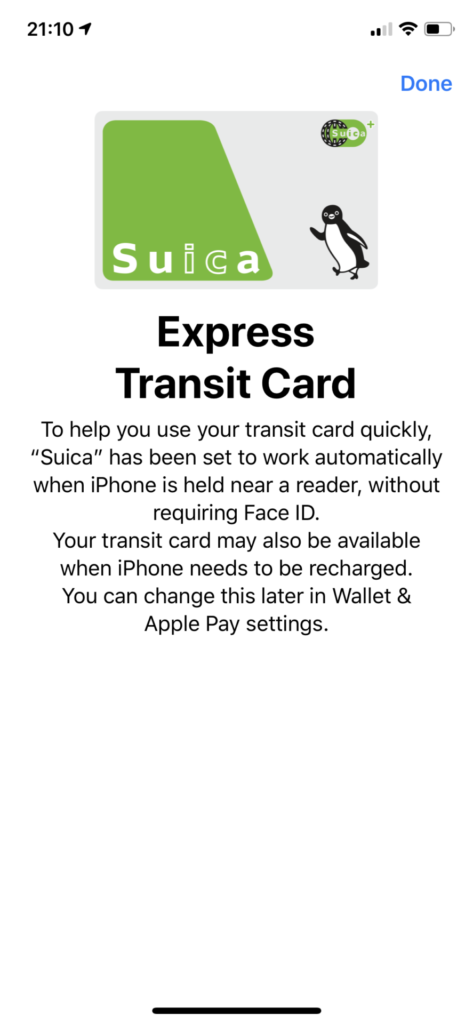
13. When you are all done, make sure to change your phone’s region back to what it was before.
If you need to recharge your Suica card, you do so from your Apple Wallet, not the Suica App. Once the card is added, do yourself a favor and open the actual Suica App, tap the card picture in the middle and take a screenshot of your Suica card number.
Leave a Reply